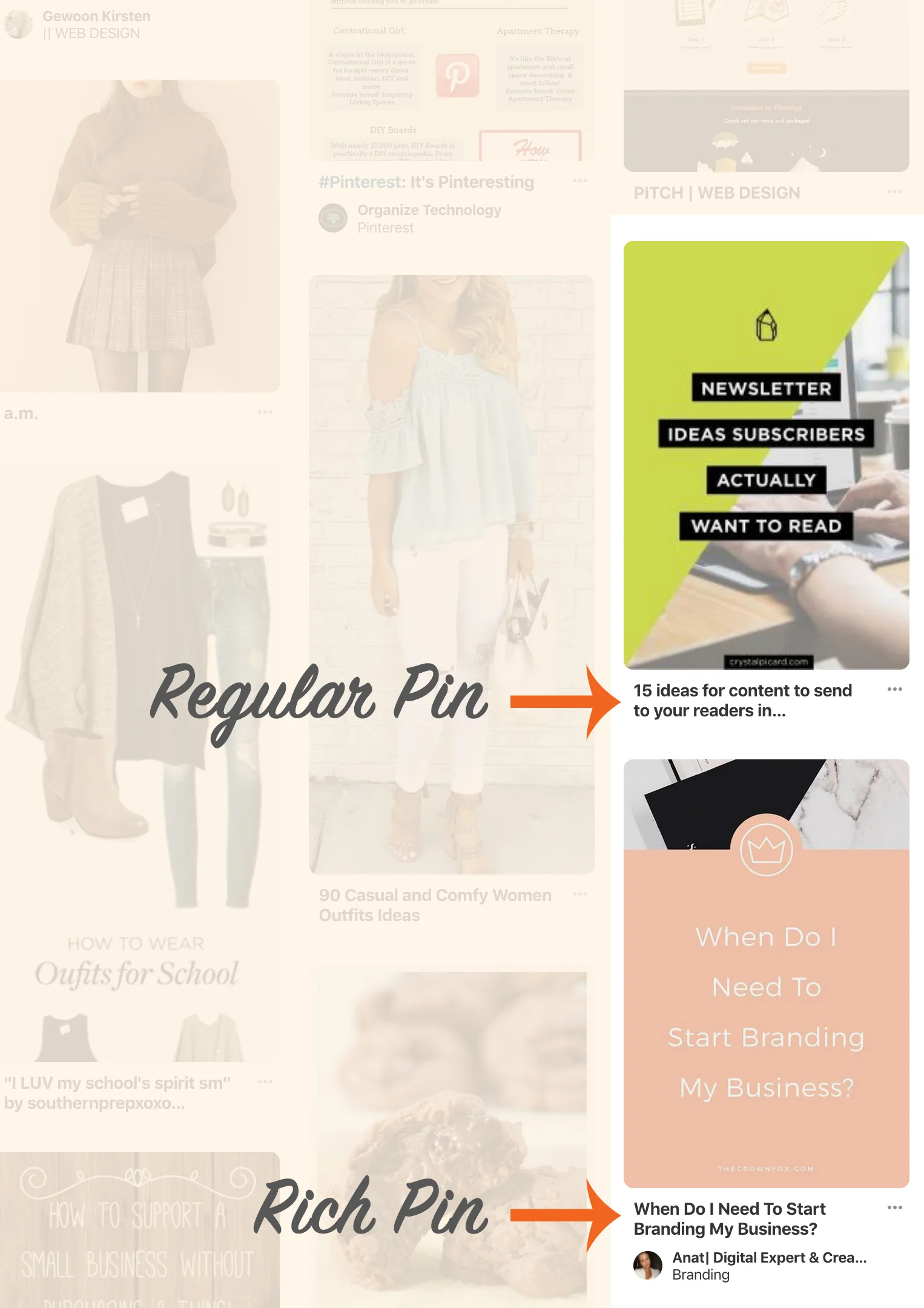Enabling Rich Pins from Your Squarespace Site
Ever heard of “Rich Pins” on Pinterest? Rich Pins are those official looking pins that include the profile picture, title and description of a pin. Haven’t noticed a difference? Go take a look on your Pinterest feed and come back to this post, I’ll wait…
NOW do you see the difference? It might seem subtle, but when you’re talking about a search engine rather than a social media platform this is the type of detail that can make all the difference.
Remember, Pinterest is often referred to as a social media platform. This isn’t really accurate…if you think about it, when was the last time you were actually social on Pinterest? You weren’t. You were searching for a decorating idea, recipe, or business tip, BY YOURSELF. So you have to remember this when you are working on your business profile: Pinterest is a search engine - a very beautiful, visual search engine. And it must be treated as such.
A great trick to do this is to make sure your pins are showing up as Rich Pins. Here’s how to do it on a Squarespace website:
You should have done this when you setup your account, but make sure you website has been validated through Pinterest. Not sure you did? Check your settings under CLAIM (claim your website)
Pull up your site (without being logged in to back-end)
Open a blog or product page
Copy the URL from the browser
Go to Pinterest Rich Pin Validator
Paste the URL
Click Validate
You’re Done!
You should get a confirmation email when Pinterest accepts your applications.